Most of us store sensitive data like passwords and bank card information on our phones. If our phones fall in the wrong hands, so will our personal and important information. Data can be lost and corrupted, or worse, stolen. To protect yourself from such errors and attacks, backing up your data regularly should be a habit. Creating backups will let you seamlessly access your files and information stored in the cloud using secondary or backup devices.
Why is it important to backup your data?
We rely on our electronic devices to store our data. We use devices like mobile phones, laptops, external hard drives, flash drives, and many more. But what do you do when they run into problems that lead to losing your data? If you don’t keep your data backups up-to-date, you risk being left with outdated data for work, school, or personal purposes.
But if you don’t back up your data at all, you’ll end up losing all the data you’ve collected since the day you started using your storage device. On the bright side, having a good backup of your data will ensure that, whatever happens to your devices, your files will remain intact for you to use and view in the future.
Where should you store your backups?
These days, we have a lot of options when it comes to backing up information. The old and trusted way is to use external storage drives such as flash drives and external hard drives that can store up to 4 terabytes of data, such as Western Digital’s WD MyBook Duo 4TB.
But there are digital options like the numerous cloud services available for all types of users. You might be a mobile phone person or a computer person, but these cloud providers don’t discriminate. You’ve probably heard of DropBox, Google Drive, and similar providers giving users free cloud storage capacities with a simple sign-up. We highly advise you to grab these free storage spaces!
How can you protect your data?
Got unlucky and lost your data without backup? Then your best bet is to seek help from professionals! If you are handing your phone over for repair, take these extra measures first to protect your data:
1. Backup your data
Whether it is a simple screen replacement or a more complex device repair, many things can go awry during repairs that may further damage your device. In the unlikely event that this happens, you can prevent loss of data by ensuring your information is always backed up. Most smartphones can be set on automatic backup, so you do not have to manually do it yourself.
There are two ways you can back up your data. You can go to your device settings and manually perform a backup. Or, as previously mentioned, you may also set it on automatic backups so that your data will be backed up regularly.
Another method is to plug your device into a computer. For iOS users, backups are seamless as long as you have iTunes installed. For Android users, there are several ways to backup your information. You can do this by transferring files via USB, using third-party software, or syncing your Google account to either Google Drive or Google Backup and Sync.
If you backup your device by using the USB cable that came with your device, you will need to enable USB debugging and manually select files to backup. When using third-party software, you can back up your entire device and restore data, similar to how iOS backup works. Most of these applications are not free though.
If your Google account is synced to Google Drive, your data may be backed up on the cloud. If it syncs to Google Backup and Sync, your data will be stored locally on your computer.
Backing up an Android to your computer may be a little confusing. If you are having any difficulties backing up your Android device, you should seek assistance from our technicians.
Even if you are not getting your phone repaired, backing up your data should be done regularly so you can retrieve and access your data anytime, even if you do not have your primary device with you.
2. Log out from your accounts and disable passcodes
Some phone repairs may take longer and if you do not want to wait for your device, you will have to drop it off and pick it up at a later time. You should disable passwords and other locks so technicians will be able to easily lock and unlock your device during the repair.
To protect your privacy, log out from all applications, especially your social media and cloud accounts. Alternatively, you may also download and use an application that will let you create passwords and secure your files without necessarily logging out from your accounts.
3. Remove SIM and external storage cards
Most smartphones have huge storage capacities. But if you are still using external storage cards, do not forget to remove them along with your SIM card before handing it over for repair. These cards are small and may easily be lost during a repair. If your device is queued for a repair, you will be unable to receive and make calls and texts for a period of time, so it is advisable to temporarily insert your SIM card to a secondary or backup phone.
4. Wipe out your data
Don’t want to go through the hassle of logging out of your accounts or downloading privacy applications? After backing up your device and all its data, you may skip logging out of your accounts by performing a factory reset on your device to wipe everything out. This will ensure no one can access or steal your data.
For iOS users, simply go to Settings > General > Reset > Erase All Content and Data.
For Android users, go to Settings > Backup & reset > Factory Data Reset. Tap Reset phone once the prompt appears.
You can easily retrieve and restore backed-up data after your phone is repaired by either connecting your phone to your PC or downloading your backup directly to your device when you log in to your associated email.
5. Make sure you’re working with reputable repair stores
Technology has become so essential that millions of tech repair stores have popped up around the world. Even densely populated areas have their own tech repair shops these days! With tons of choices out there, it might be difficult for you to find technicians you can trust with your devices and data.
To make sure you’re working with repair shops you can trust, read reviews, view websites, and observe how they handle your queries! It’s also a good idea to ask people you know where they get their device repairs done.
Things to remember
Information is gold these days. People can sell, trade, and use data to earn money. As you sign up for more items or services, the amount of data you need to protect grows. That’s why it’s important to keep in mind that your data is private and important — no matter what it is or what you intend to do with it. When your data falls into the wrong hands, it will lead to problems. Remember, protect your data by backing it up, using trusted services, and working with reputable technicians that will help you attain your goal — data protection!

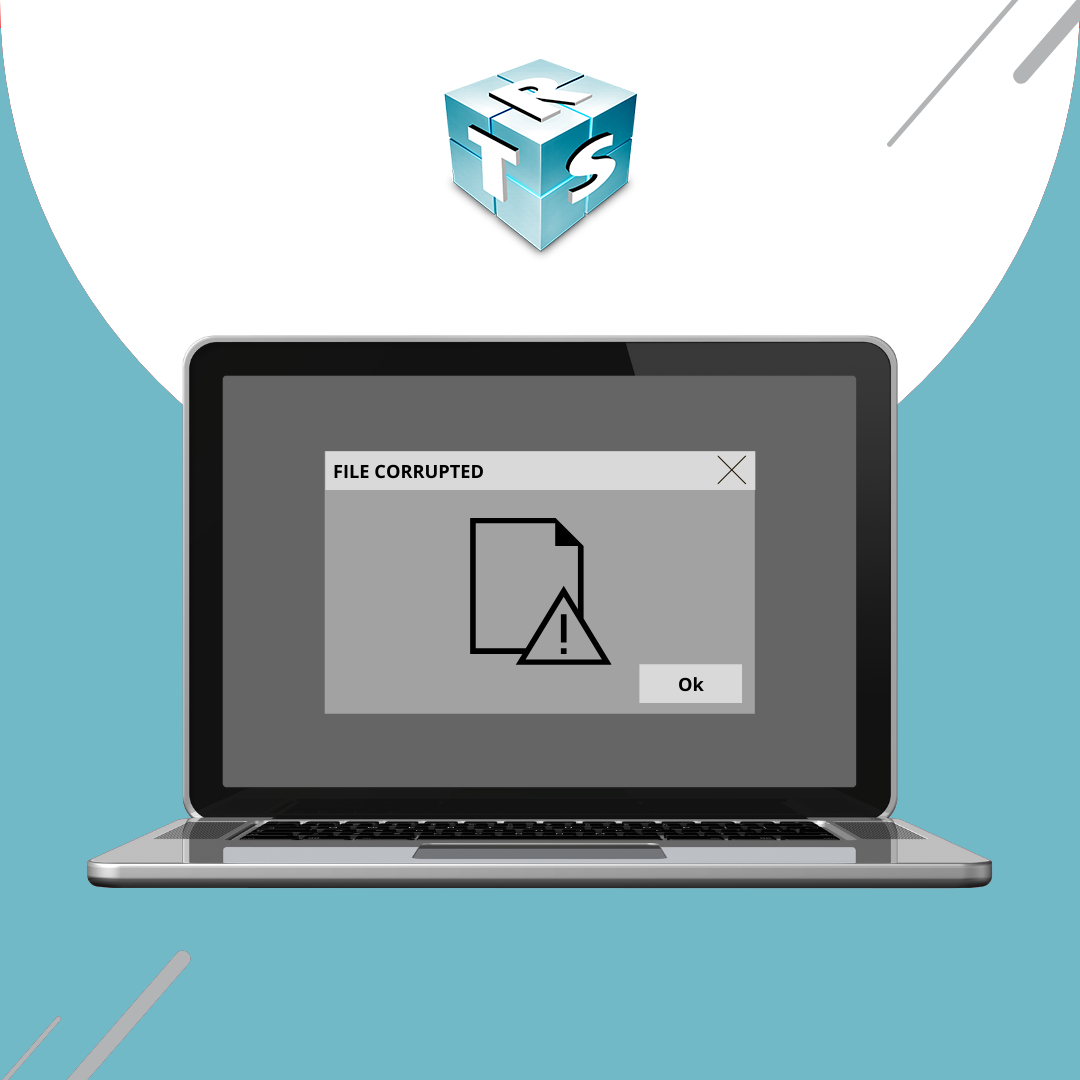

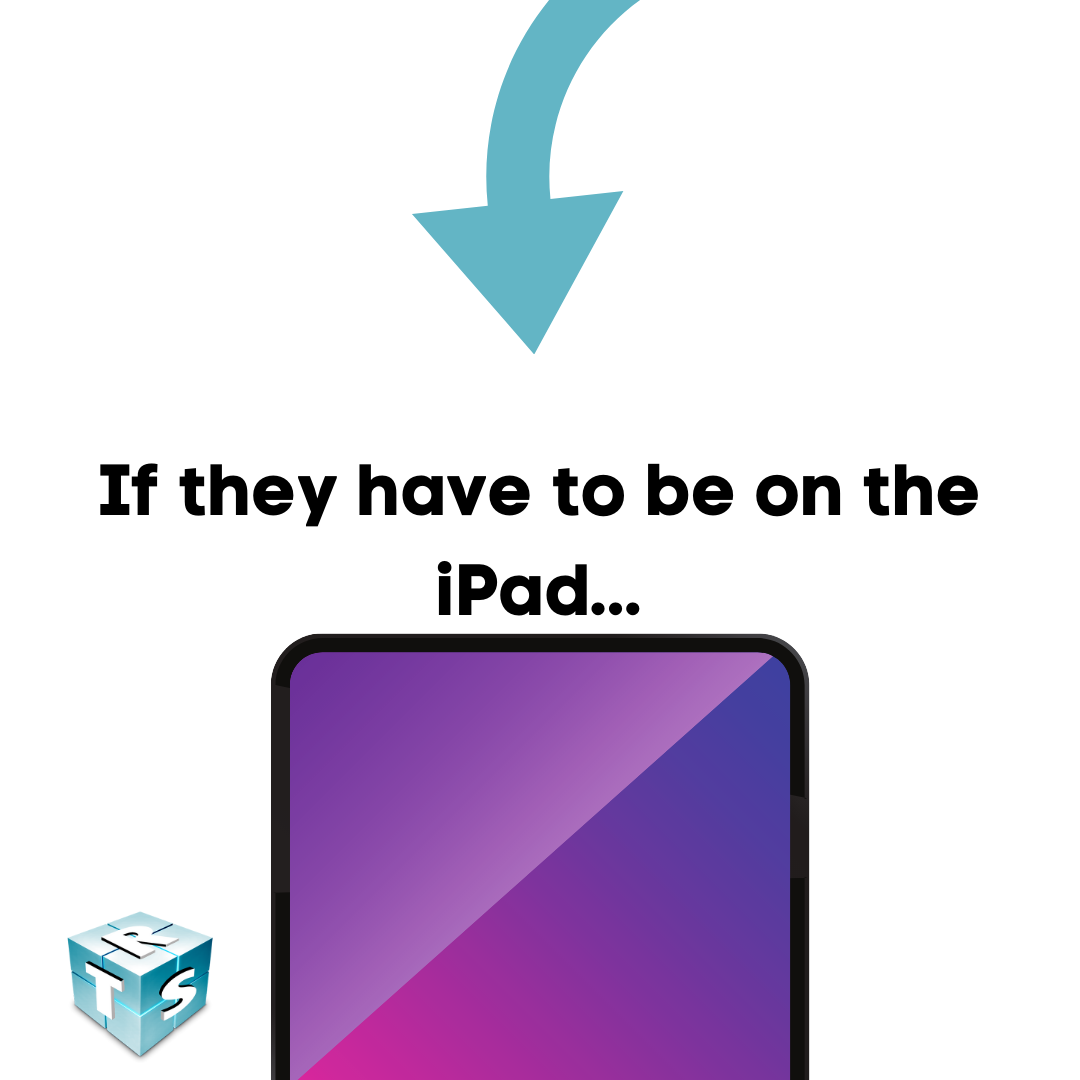
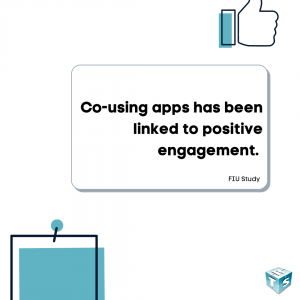
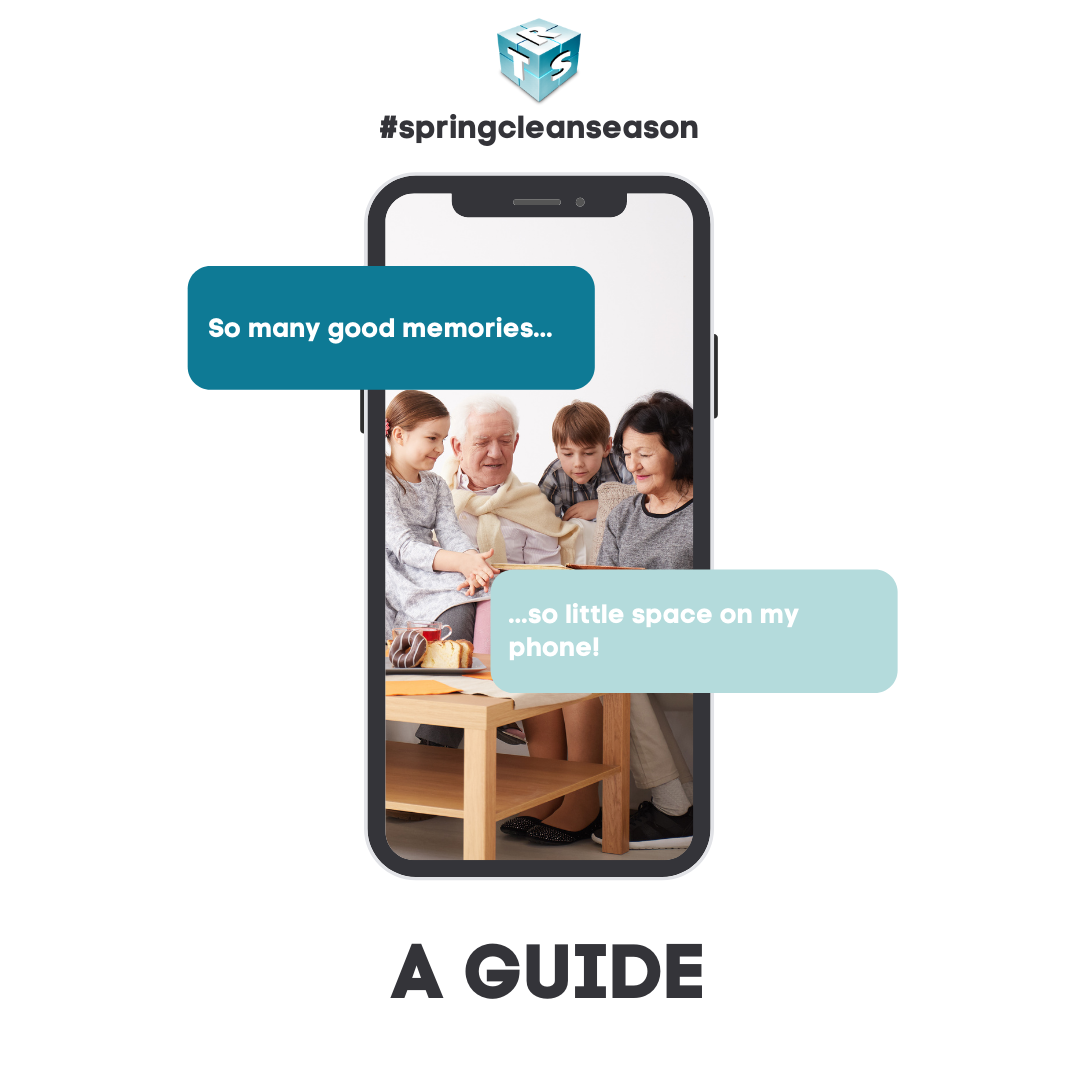

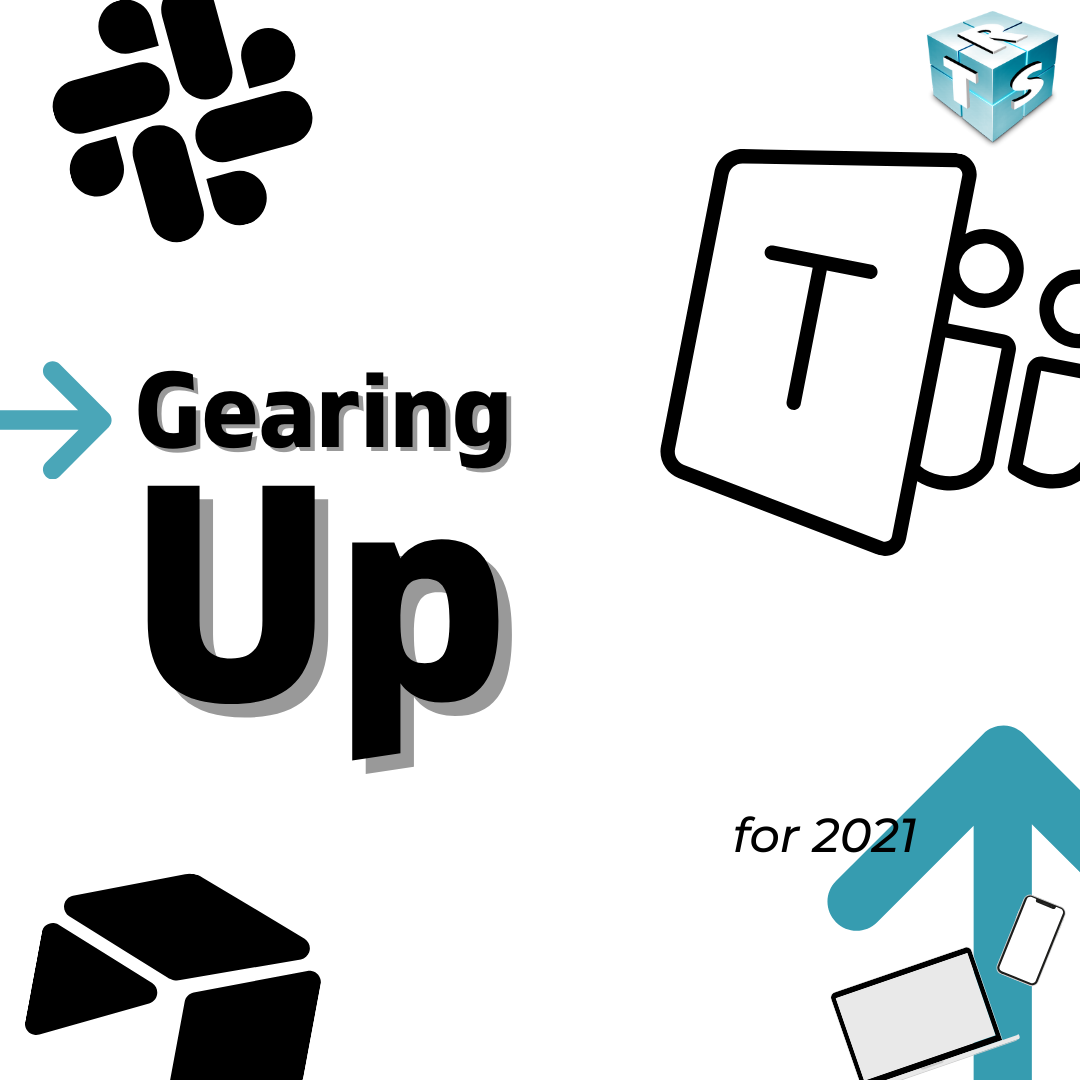

Recent Comments