Thanks to COVID-19, kids are spending a lot more time on their devices. Whether it’s a MacBook Air for school, the iPad for music lessons, or just an iPhone 8 for regular screen time, kids are in front of screens more than ever before. Let’s use that time wisely! We’ve done our research and have found some of the top education apps for children. Check out a few of the options we’ve come up with:
Goodness Shapes
Age Range. 3-6
If you’re a parent of a 3-6 year old, you know that they can be handful sometimes (did we sometimes? We meant always). You always have to keep your eyes peeled, waiting for them to run towards your freshly painted wall with an uncapped Sharpie. And let’s not get started with entertaining them on road trips or doctors visits. The simple solution is to give your toddler a phone or tablet, enjoy a little peace and quiet, and try not to think about how much screen time they’ve already had. Take away some of that guilt and try out the Goodness Shapes app! They are never too young to learn their shapes, so take that screen time and let the learning begin.
Take some time to sit with them as they play – several studies have shown that co-playing with your children leads to faster development and better engagement.
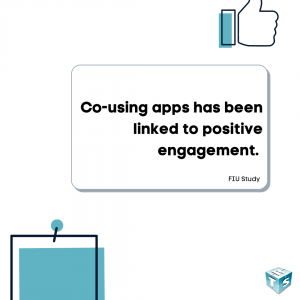
ABCmouse.com
Age Range. 2-8
Want to take learning to the next level? Try ABCmouse. Covering topics like math and reading while also including music and art, this app really has it all. Depending on your child’s age, you can purchase different bundles that increase with difficulty. Get started with a 30-day trial and see how your kids like it. With ABCmouse, you can ensure your child’s time spent on the iPad or Galaxy tablet is enjoyable, but still educational.
Quick Math Jr.
Age Range. 4-8
Time for some honesty – who still counts with their fingers? Well, you’re not alone. We all know we should have taken our math classes more seriously in school, but sometimes it was just plain boring. Luckily for your children, they live in an age booming with exciting – and helpful! – math apps. Quick Math Jr. is a great outlet for some of that loose energy, keeping kids engaged with math problems and puzzles. This simple app makes math an enjoyable experience with challenges and games designed for kids ages 4-8.
Duolingo
Age Range. 10+
The younger you start learning a language the better. To reach a high language proficiency, it’s best to start learning at around 10 years old, according to a Scientific American article. While Duolinguo can’t necessarily ensure total language proficiency, the app will help them build the foundation that will serve them well in future language courses. Another great part of Duolingo is that your child can complete English grammar lessons as well! Get your kids started early with the Duolingo app so they can take their language learning to the next level.
Swift Playgrounds
Age Range. 9+
We all know that learning how to code is a great advantage, but like math, learning to code sounds incredibly dull. That’s where Swift Playground comes in! This genius app allows your kid to start learning to code in a fun and engaging environment. While you child may not become the next big tech giant, giving them that extra coding skill will be a great help. From website building to video game creation, coding is a vital tool that your kid can use for years to come.

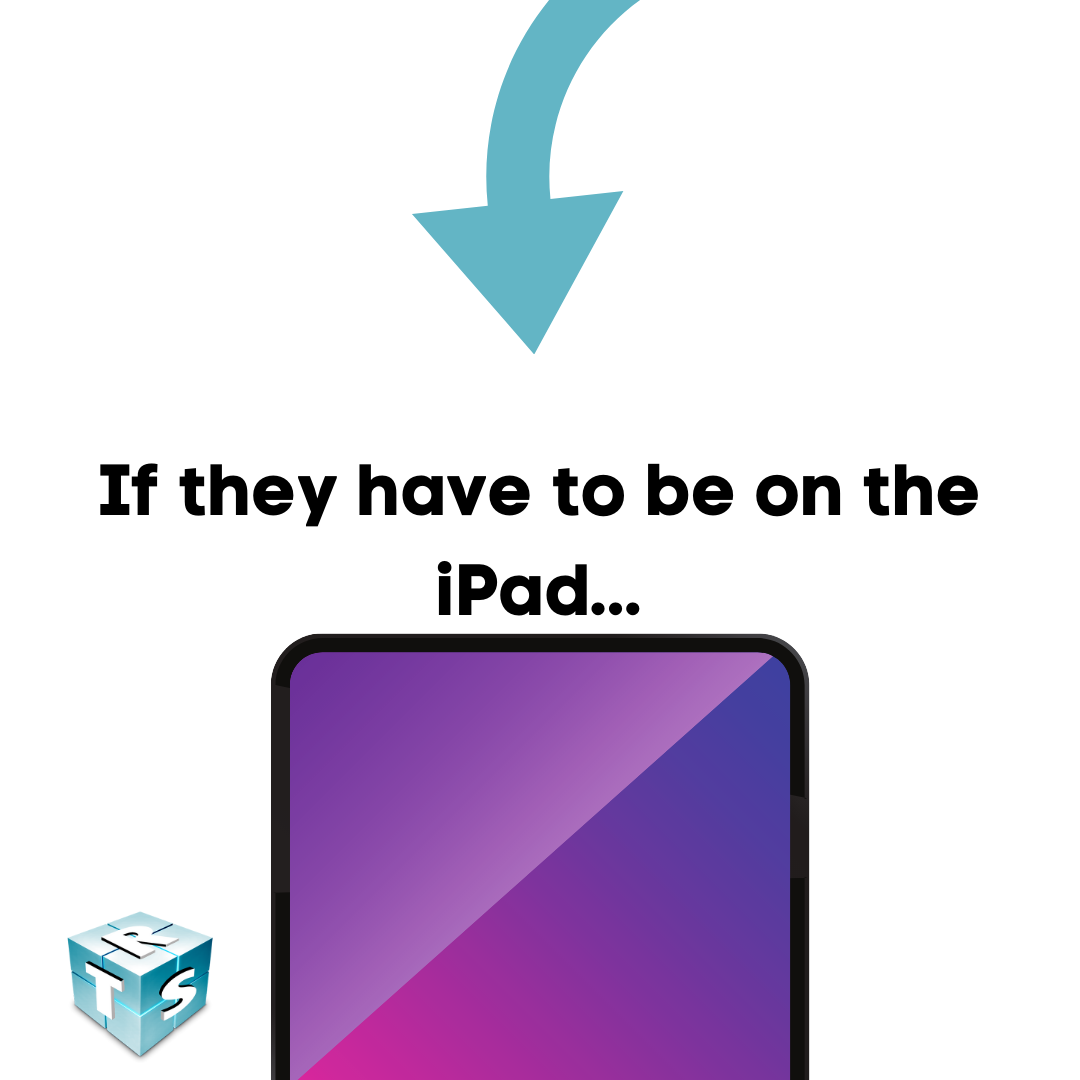
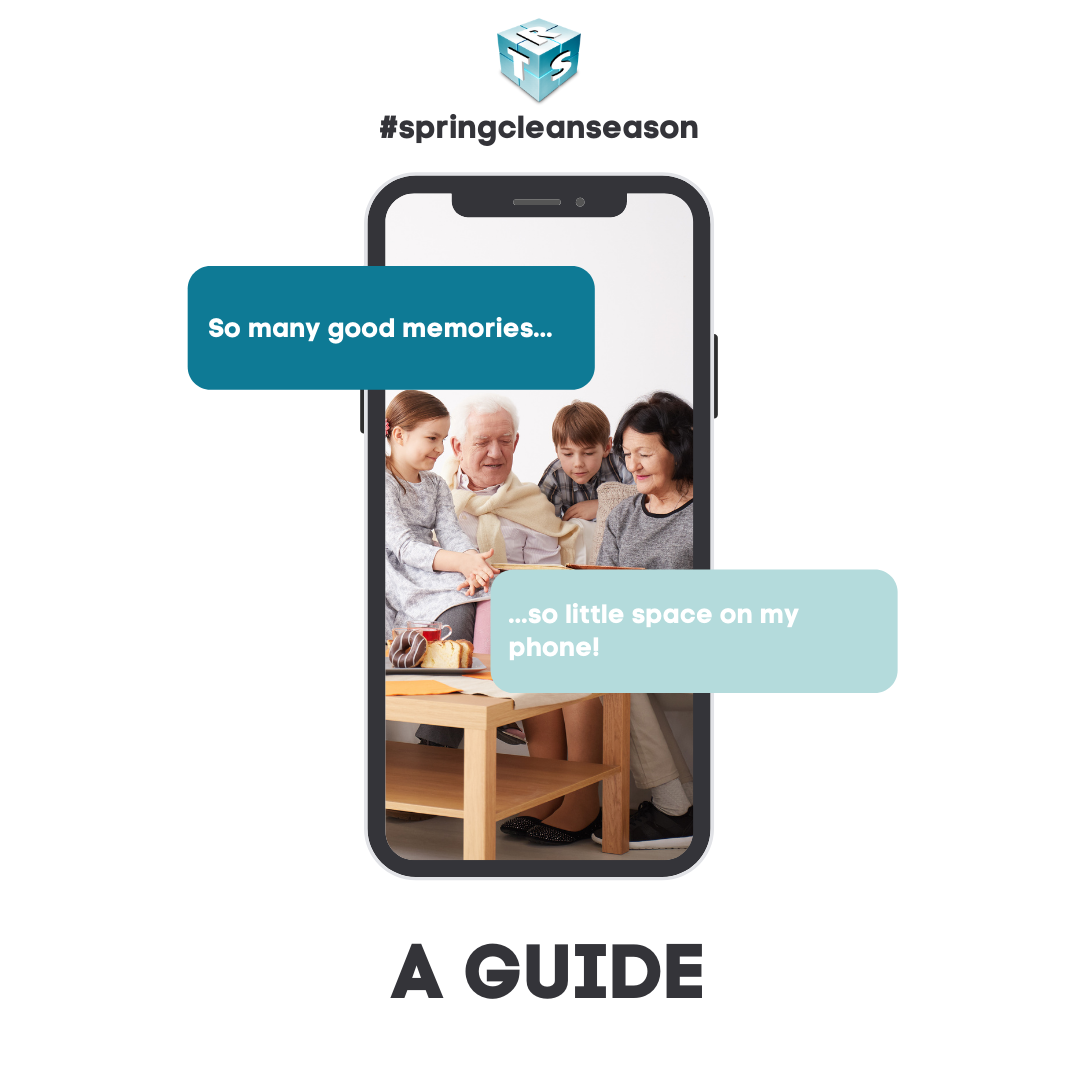

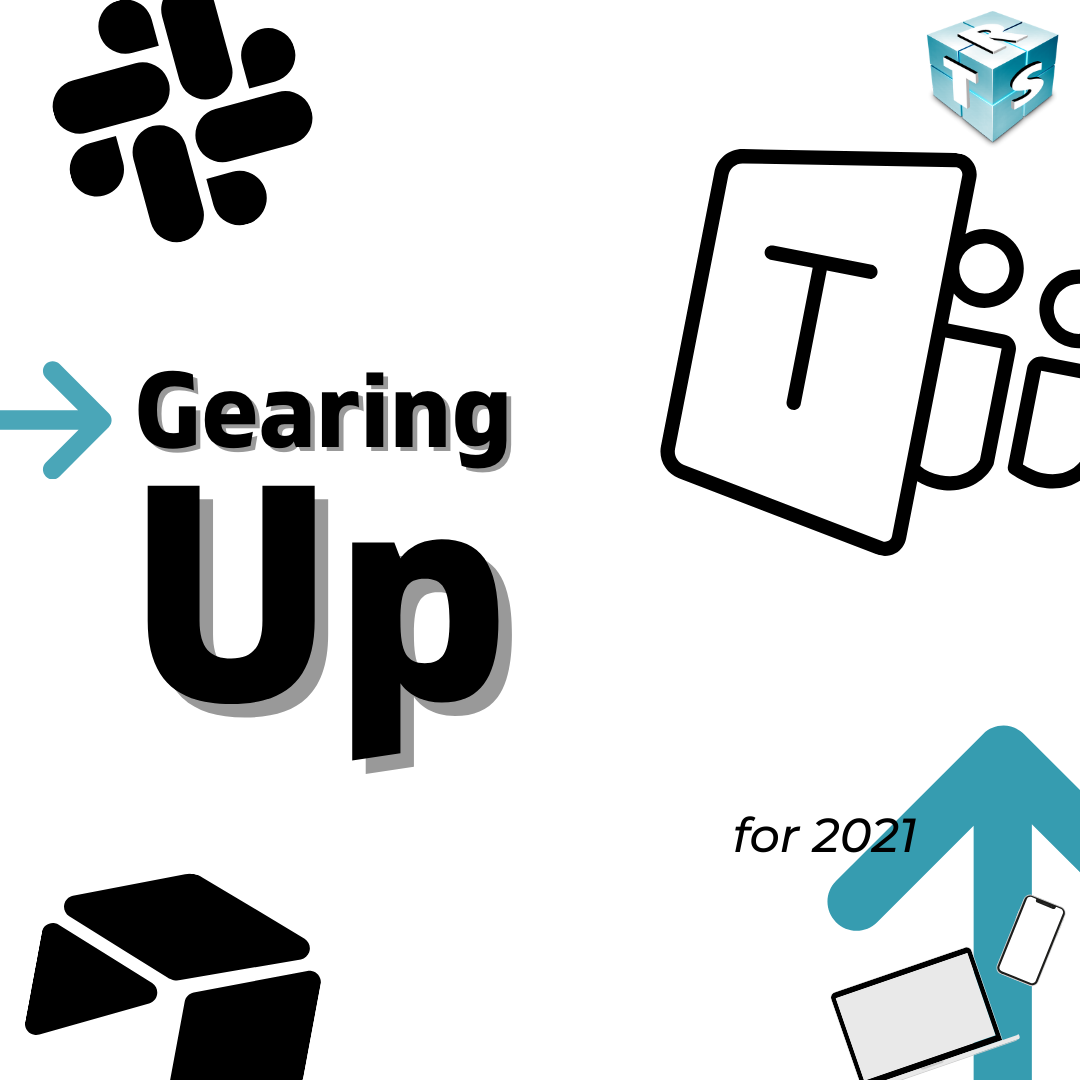

Recent Comments