Are you looking for a gaming laptop that will win you more games and help you stay productive? Check out this article for the year’s top three gaming laptops.
Razer Blade 15
Razer Blade 15 got even better with a new top-level Razer Blade 15 Advance Model. This beastly performing gaming laptop is now compact with the latest 12th Gen Intel Core i9 processor (14-core) and NVIDIA with graphics up to GeForce RTX 30 Series laptop GPUs, previously with 6-Core Intel Core i7 with graphics of GeForce RTX 3070 laptop GPU, giving you the most impressive gaming laptop graphics ever.
Razer Blade 15 has an amazing display with Full HD 360Hz, QHD 240Hz (G-SYNC), or the new 4K with UHD 144Hz display. The already high-end former model that performs with Windows 10 Home is free to upgrade to operate with Windows 11 Home.
You can enjoy an unbeatable performance loaded in the thinnest 15” RTX gaming laptop chassis ever. It has spectacular specs loaded with a large amount of storage space of 1TB PCle and an extra M.2 PCle slot, memory of 16GB to 36GB RAM (DDR5 4800MHz), a vapor chamber cooling system, and a per-key RGB keyboard. This top-notch gaming laptop that is thinner from 0.78” / 19.9 mm to 0.67” / 16.99 mm also has an SD card reader port.
The latest Razer welcomes some other improvements. The keycaps are larger. Though it’s not that noticeable, it makes it easier to touch so that you can type quickly.
The power button has been replaced by a less meticulous full-size key in the top right corner of the keyboard. It looks cleaner and more sensible. The new speakers also got sleeker. Razer’s touchpad remains one of the best in any Windows laptop with its smooth panning delivery, responsive presses, and high-quality feel. Last year’s model upgraded the webcam to 1080p, so you’ll get a better video call experience.
This Razer Blade 15 Advanced model is still the most excessive among gaming laptops with a base configuration price of $2,499.99, but its CPU and GPU bring an incredible on-edge gaming experience with a high-quality portable design. It is also available on Amazon, Best Buy, B&H, and Newegg.
Asus ROG Zephyrus G14 GA402 2022
Asus has released its new ROG Zephyrus G14 GA402 with various models yet nearly similar to each other. These are consisting of RJ-L8106W, RJ-L8147W, RJ-L8146W, RJ-L8145W, RK-L8135W, RK-L8134W, RK-L8133W, and RK-L8132W.
ROG Zephyrus G14 GA402 operates with Windows 11 Home runs with AMD Ryzen 9 6900HS Mobile Processor (8-core/16-thread, 16MB cache, 4.9GHz max boost). All of the models have 8GB GDDR6 but the RJ models’ graphics have AMD Radeon RX 6700S ROG boost up to 100W(SmartShift), while the RK models have AMD Radeon RX 6800 ROG boost up to 105W(SmartShift). It has a $1,649 configuration for RX 6700 and $2,499 for RX 6800.
All of its displays are the same as the ROG Nebula display, QHD+ 16:10 (2560 x 1600, WQXGA), an anti-glare display, a refresh rate of 120Hz, a response time of 3ms, and supports Dolby Vision HDR.
Its memory is available in either 8GB DDR5 or 16GB DDR5 on the board, 8GB DDR5 or 16GB DDR5 SO-DIMM, with a maximum capacity of either 24GB or 32GB, and can support dual-channel memory. This gaming laptop has a large storage space of 1TB PCle 4.0 NVMe M.2 SSD, all I/O ports that are needed are available, backlit chiclet keyboard 1-Zone RGB touchpad, and 720 HD IR camera for Windows Hello.
Its audio has some wonderful specs like a 4-speaker system with Smart Amplifier, a built-in 3-microphone array, and AI noise-canceling technology. You can have a great experience in its network and communication with Wi-Fi 6E(802.11ax) (Dual-band) plus Bluetooth 5.2 (may vary with OS upgrades). Its battery has 76WHrs, 4S1P, and 4-cell Li-ion. Can have AniMe Matrix that’s adding a customizable, dynamic LED grid to the laptop’s lid. It weighs from 1.65 Kg (3.64 lbs) to 1.75 Kg (3.79 lbs) with different dimensions too.
Razer Blade 14 AMD Ryzen 5900HX
This Razer Blade 14 costs as much as $2,599.99. Pretty expensive, right? But it can also perform expensively. This device processor is AMD Ryzen 9 5900HX with 8 Cores / 16 Threads, a 3.3GHz base, and a 4.6GHz maximum boost.
Updating its Windows is free if available. It has a display of 14-inch QHD 165Hz, 2560 x 1440, a graphics of NVIDIA GeForce RTX 3080 (8GB VRAM). Amazing graphic features like NVIDIA® GeForce RTX™ 3080 Laptop GPU, 8GB GDDR6 VRAM, NVIDIA CUDA® Cores – 6144, Maximum Graphics Power up to 100W, Boost Clock up to 1365MHz, NVIDIA GPU Boost™ 2.0, NVIDIA Optimus™ Technology, NVIDIA Whisper Mode 2.0, NVIDIA Resizable BAR, 2nd Gen Ray Tracing Cores, 3rd Gen Tensor Cores, and VR ready.
It has a storage of 1TB SSD, a memory of 16GB DDR4-3200MHz (fixed on the board), Wi-Fi 6E (802.11ax) and 5.2 Bluetooth connectivity, and a per-key RGB keyboard, Microsoft Precision Glass touchpad. It also has amazing audio of built-in stereo speakers and a 3.5mm headphones/microphone combo port.
It’s finished with CNC Aluminum, anodized black, and a backlit green Razer logo with the dimensions of 16.8mm x 220mm x 319.7mm that weighs 1.78 Kg (3.92lbs). It is amazing to have powerful hardware with such slimness like a pro. 1.78 Kg may be heavy, but for an NVIDIA RTX 3080? This is just impressive.


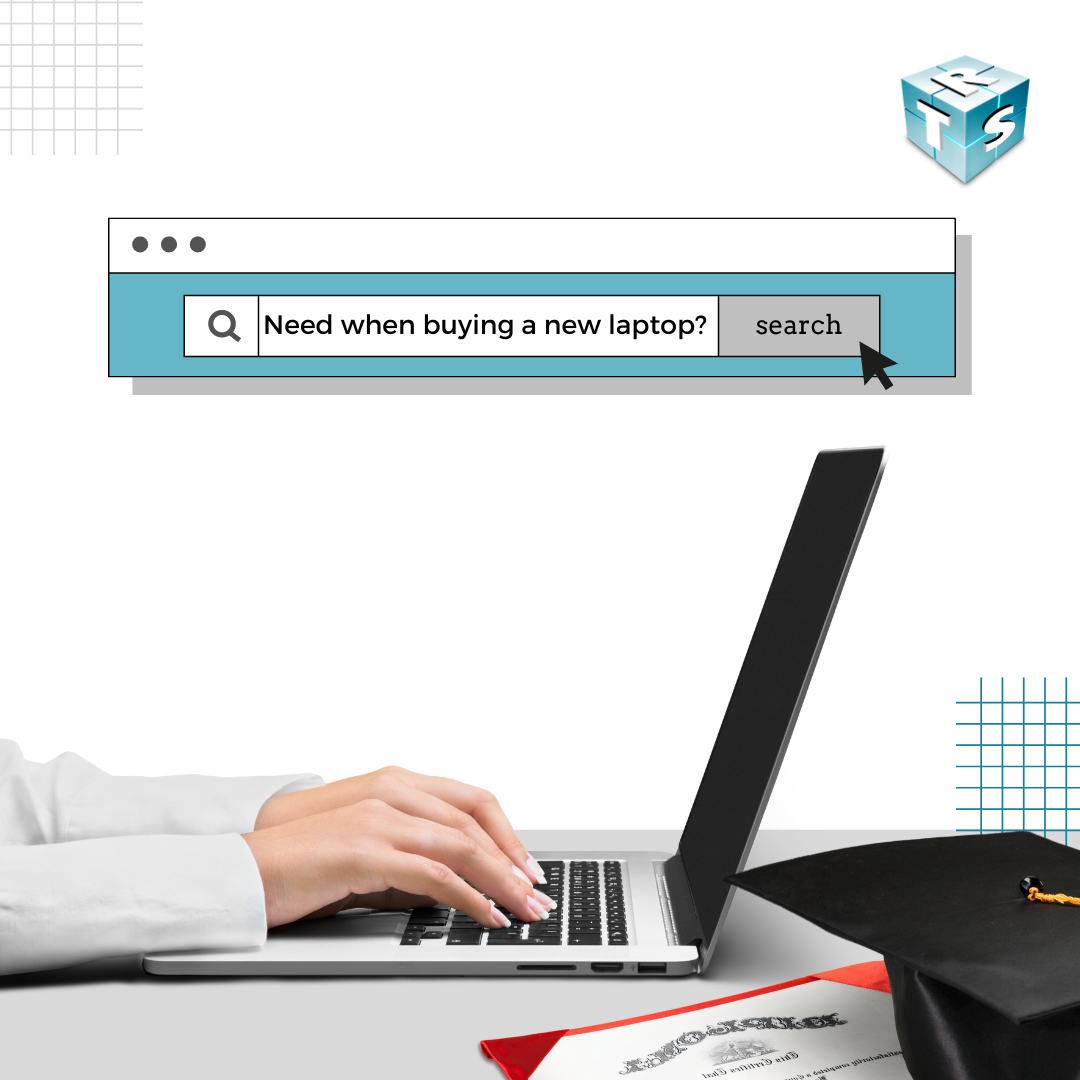



Recent Comments